How to Upload a Large Pic on Instagram
Instagram is a platform that provides many content options from posts to Stories to IGTV video and Live videos. For each type of content, there are different image guidelines that you need to adhere to.
In this post, you will find out everything that you need to know about Instagram image size guidelines. We will discuss the resolutions and aspect ratios required for different types of Instagram content and how you can resize your images without any hassles.
Your Complete Guide to Instagram Image Sizes:
- Image Posts
- Stories
- IGTV Cover Picture
- How to Upload the Right-Sized Images on Instagram Without Hassle
- Does Your Choice of Image Size Impact Your Feed?
Size Guide for Different Types of Instagram Images
Instagram accepts images between 320px and 1080px, but there are specific guidelines for images added to Stories, posts, and IGTV. If your image is lower than 320px, then Instagram will enlarge it. And if it is higher than the upper limit, it will get resized to 1080px or lower. So, you don't need to worry too much about image size as Instagram automatically takes care of it.
However, you should be aware of image size guidelines for different types of Instagram content. Here are the specific guidelines.
Image Posts
Traditionally, Instagram has been known for its square image posts with a 1:1 aspect ratio. And, it was quite a problem for users as they had to crop their pictures to fit the prescribed image size and ratio.
However, Instagram has long evolved from that initial model and now allows you to upload your portrait as well as landscape images. For Instagram posts, you can choose from three different aspect ratios—1:1 (square), 1.91:1 (landscape), and 4:5 (portrait).
Here are more details one each of these options.
1:1 - Square Images
Ideal image size - 1080px by 1080px
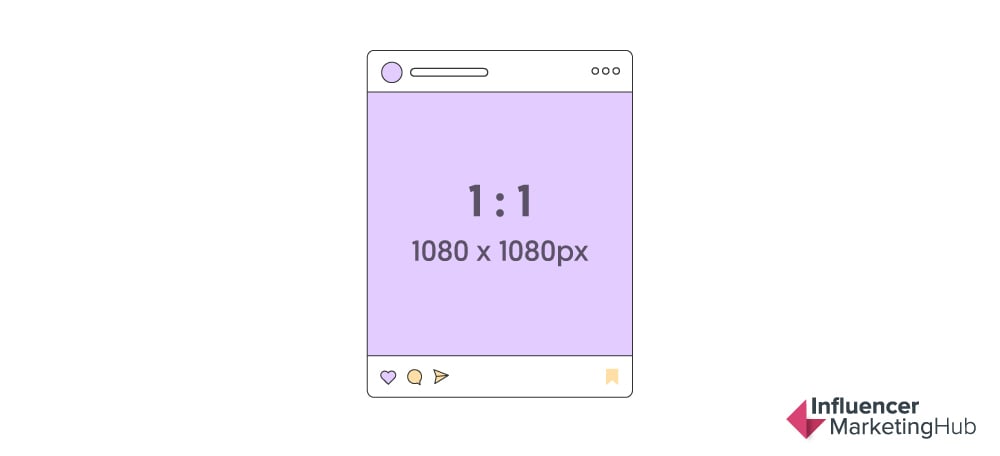
These are the traditional square images that are characteristic of Instagram. If you want to use this option, Instagram has an auto-cropping functionality that makes it super-easy.
Earlier it was a problem uploading square pictures because most cameras took pictures in landscape or portrait formats, but not square. Nowadays, however, you can take a square picture directly from an iOS device or by using any photo apps that have different size options.
Here's an example of an Instagram post with a square (1:1) image.
1.91:1 - Landscape
Ideal image size - 1080px by 608px
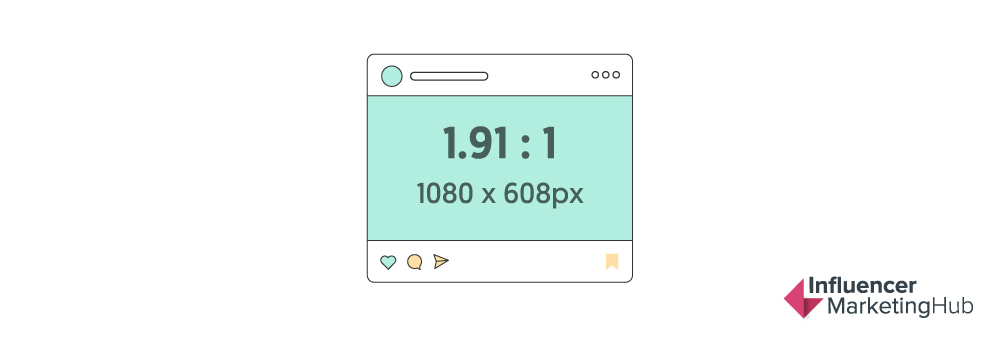
These are the horizontal photos that you might have seen on some Instagram posts. Adding these types of images is a bit tricky as most landscape images are of 16:9 aspect ratio as opposed to 1.91:1. So, most pictures that you upload will automatically get added with a black border around it.
More often than not, the black border does not look aesthetically pleasing and would make the post inconsistent with other posts on a person or brand's Instagram feed.
Here's an example of a horizontal Instagram image post with black borders at the top and bottom, because of an imperfect aspect ratio.
This is another horizontal post from the same Instagram page, but this time they've got the image size and aspect ratio right.
4:5 - Portrait
Ideal image size - 1080px by 1350px

These are the posts that have a portrait format images with an aspect ratio of 4:5. These are fairly easy to upload as you can take a portrait image from your mobile's camera. And, even if you have a portrait image of different aspect ratios, you can always crop it to fit the Instagram post.
Here's an example of an Instagram post with a vertical, portrait-style image.
Stories
The beauty of Instagram is that you can create different types of content like posts, Stories, and IGTV videos. And, all these have the option of uploading images and different image size guidelines for each.
Now that we have discussed the different image sizes allowed for Instagram posts, let's have a look at the guidelines for Instagram Stories .
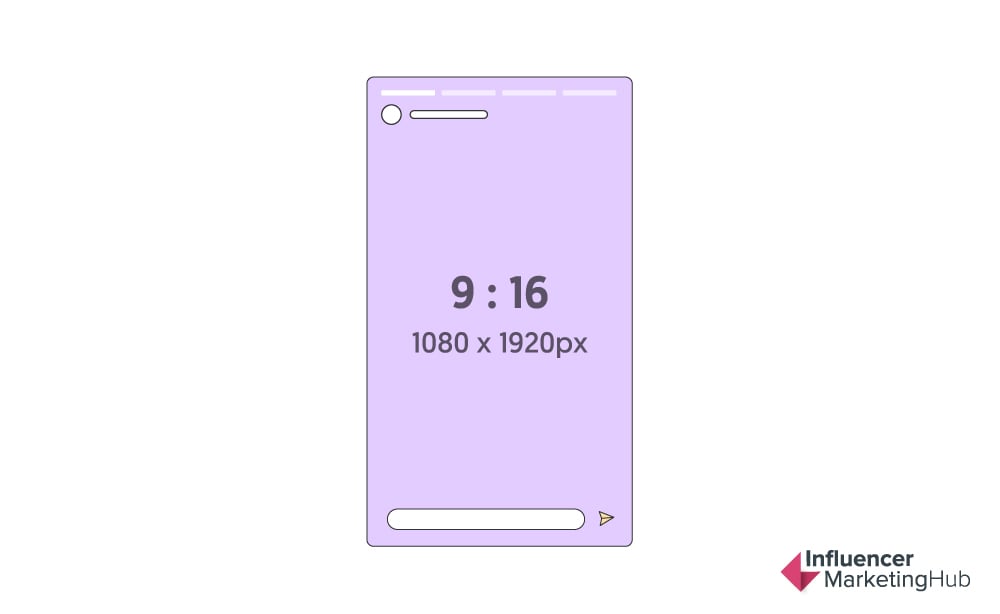
The ideal Instagram Stories image size is 1080px by 1920px and the aspect ratio should be 9:16. This is the perfect image size to ensure that there is no black border and the image fits the Story perfectly.
However, Instagram Stories allows you to add any image between 1.91:1 to 9:16. You can simply crop the image to fit the Story or it will automatically add a black border to fill the remaining space.
Ideally, you should upload portrait-style images for your Stories as Stories are basically vertical and are meant to be viewed as such. Even though you are allowed to add landscape images to Stories, it just does not look good. It is always better to use a 9:16 aspect ratio, to the extent possible.
And, if for some reason you can't upload an image with a 9:16 aspect ratio, at least try to upload a vertical image in any other dimension.
IGTV Cover Picture
While IGTV is essentially meant for videos, you do need to upload images for the cover photos of those videos. There are specific image size guidelines for adding IGTV cover photos, which are very different from those for posts and Stories.
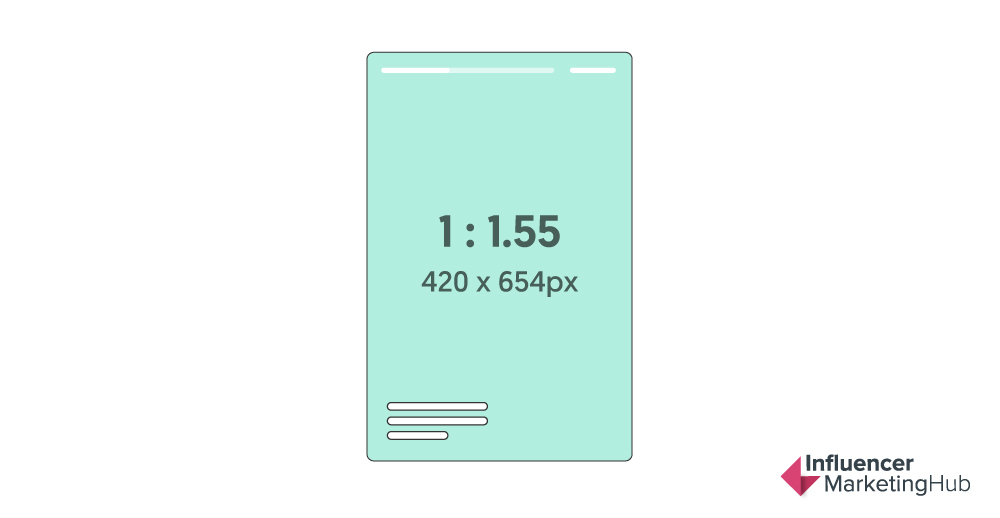
IGTV cover photos should ideally have a resolution of 420px by 654px and an aspect ratio of 1:1.55. And, you can choose to either upload a new image or a still from your IGTV video, as your cover picture.
How to Upload the Right-Sized Images on Instagram Without Hassle
After reading about all the different image sizes and Instagram image guidelines, you might be a little worried. There's no need to worry though because uploading the right-sized images is not as big of a deal as it may look.
No one really has the time to modify their pictures and change the size and aspect ratio every time they upload a picture to Instagram. There are several ways in which you can achieve this without making too much effort.
You can either use a photo editing tool that allows you to edit a picture to make it Instagram-friendly or simply let Instagram do it for you.
Here's how you can upload images to Instagram while meeting the size guidelines.
Photo Editing Tools
There are several no-crop photo editors that allow you to make your images Insta-friendly without cropping those.
Square InPic
This is one of the best and highest-rated Instagram-friendly photo editors that you can use to resize your images without cropping. This is especially good at creating square-sized Instagram images without cropping your original picture. And, it also comes with other design features like emojis, filters, etc. that you can use to enhance your images.
Square Pic
This is another great photo editor that can convert any image into a square-sized, Instagram-friendly image. It comes with different background options like blur, black, and white backgrounds to create aesthetically-pleasing, Instagram-friendly images.
No Crop & Square for Instagram
This is another no-crop photo editor that you can use to resize images for Instagram. It is simple to use and comes packed with a variety of useful features to enhance your images. Apart from resizing images, this tool also lets you create photo collages and add filters and other effects to your images. And, it has over 300 background patterns for you to choose from.
Instagram Auto-Cropping
If you don't care much if your pictures appear with a black border, then you don't need to resize images before uploading as Instagram will do it for you. Whenever you upload an image that is of an incompatible size, Instagram will automatically crop and resize it to fit its dimensions.
A lot of people don't bother about editing images and just let Instagram do it for them. However, it might make your Instagram feed look less visually appealing. The trick to avoid that is to follow a consistent pattern for all your image posts.
For example, you can consistently use only portrait-style images with the auto-cropped black borders and make it look like your theme. This way, your Instagram feed will look consistent and you won't have to put in any extra effort into resizing and editing your images.
Does Your Choice of Image Size Impact Your Feed?
A lot of people worry that if they will use a mix of landscape, portrait, and square images then that might make their Instagram feed look inconsistent and haphazard. However, that's not the case because all your images automatically appear as square images on your feed.
This means that if someone opens a post, they will see the landscape or portrait style images. But, your entire feed as a whole will appear consistent because the preview image will automatically be a square one for all posts.
So, no matter your choice of image, your Instagram grid will appear perfect.
Wrapping it Up
Instagram automatically crops images and fits them in the right dimensions for any type of content. However, you need to be mindful of the image sizes to avoid that and ensure that your images fit perfectly without cropping.
Cropped images often are shown with black borders, which ruins the visual appeal. To avoid that, you should upload your images in the right size to fit your post or story dimensions perfectly.
You can use this guide and create amazing Instagram image content.
How to Upload a Large Pic on Instagram
Source: https://influencermarketinghub.com/instagram-image-sizes/
0 Response to "How to Upload a Large Pic on Instagram"
Post a Comment